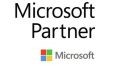Introduction:A laptop that won’t power on can be frustrating, especially when you rely on it for work, school, or entertainment. However, before you panic, there are several steps you can take to diagnose and potentially fix the issue. In this guide, we’ll walk you through a series of troubleshooting steps to help you get your laptop up and running again. Step 1: Check the Power SourceThe first thing to do is ensure that your laptop is properly connected to a power source. If you’re using a power adapter, make sure it’s plugged into both the laptop and a working power outlet. Try using a different outlet or power adapter to rule out any issues with the power source.
Step 2: Inspect the Power Indicator LightsMany laptops have indicator lights that show whether they are receiving power. Check to see if any of these lights are illuminated when you plug in the power adapter or press the power button. If the lights don’t come on at all, there may be an issue with the power supply or the laptop’s internal components.
Step 3: Remove External DevicesSometimes, external devices such as USB drives, mice, or printers can prevent a laptop from powering on properly. Disconnect all external devices from your laptop and try turning it on again. If it powers on without the external devices connected, one of them may be causing the issue.
Step 4: Perform a Hard ResetA hard reset can often resolve minor hardware glitches that may be preventing your laptop from powering on. To perform a hard reset, disconnect the power adapter and remove the battery (if it’s removable). Press and hold the power button for 30 seconds, then release it. Reinsert the battery (if applicable) and plug in the power adapter, then try turning on your laptop again.
Step 5: Test with a Different Power AdapterIf you have access to another power adapter that is compatible with your laptop, try using it to see if the problem lies with the adapter itself. If your laptop powers on with the alternate adapter, you may need to replace your original adapter.
Step 6: Seek Professional HelpIf none of the above steps resolve the issue and your laptop still won’t power on, it may have a more serious hardware problem that requires professional repair. Contact the manufacturer’s customer support or take your laptop to a certified technician for further diagnosis and repair.
Conclusion:Dealing with a laptop that won’t power on can be stressful, but by following these troubleshooting steps, you can hopefully identify and resolve the issue. Whether it’s a simple power source problem or a more complex hardware issue, don’t hesitate to seek professional help if needed. With patience and persistence, you can get your laptop back up and running again.
Step 2: Inspect the Power Indicator LightsMany laptops have indicator lights that show whether they are receiving power. Check to see if any of these lights are illuminated when you plug in the power adapter or press the power button. If the lights don’t come on at all, there may be an issue with the power supply or the laptop’s internal components.
Step 3: Remove External DevicesSometimes, external devices such as USB drives, mice, or printers can prevent a laptop from powering on properly. Disconnect all external devices from your laptop and try turning it on again. If it powers on without the external devices connected, one of them may be causing the issue.
Step 4: Perform a Hard ResetA hard reset can often resolve minor hardware glitches that may be preventing your laptop from powering on. To perform a hard reset, disconnect the power adapter and remove the battery (if it’s removable). Press and hold the power button for 30 seconds, then release it. Reinsert the battery (if applicable) and plug in the power adapter, then try turning on your laptop again.
Step 5: Test with a Different Power AdapterIf you have access to another power adapter that is compatible with your laptop, try using it to see if the problem lies with the adapter itself. If your laptop powers on with the alternate adapter, you may need to replace your original adapter.
Step 6: Seek Professional HelpIf none of the above steps resolve the issue and your laptop still won’t power on, it may have a more serious hardware problem that requires professional repair. Contact the manufacturer’s customer support or take your laptop to a certified technician for further diagnosis and repair.
Conclusion:Dealing with a laptop that won’t power on can be stressful, but by following these troubleshooting steps, you can hopefully identify and resolve the issue. Whether it’s a simple power source problem or a more complex hardware issue, don’t hesitate to seek professional help if needed. With patience and persistence, you can get your laptop back up and running again.